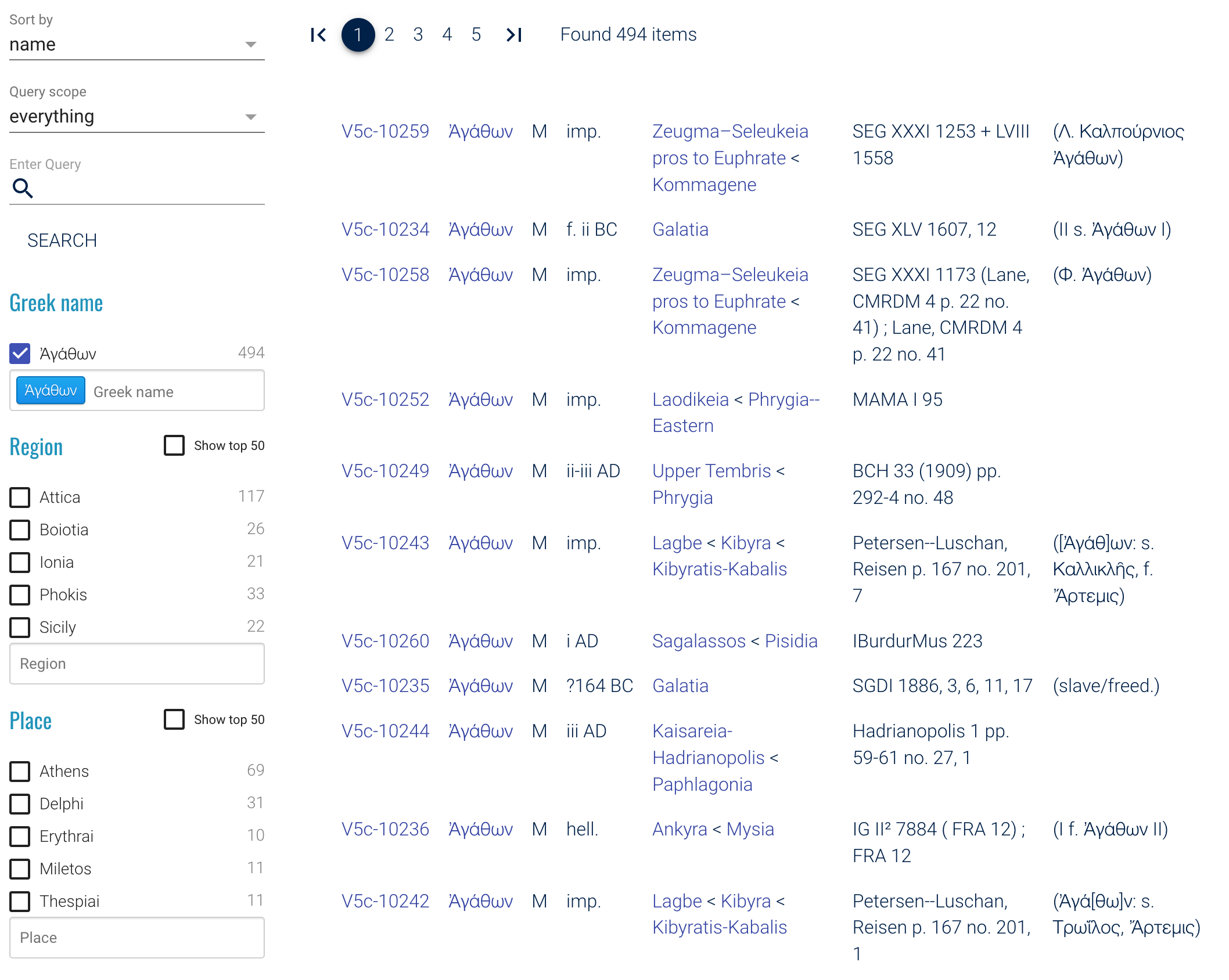How To Search
To start a search
There are several ways to start a search: from the quick search field on the Start page
All these methods ultimately lead to the Database Search page which is the main control room for refining your query and is discussed in details further down.
Quick search
From the Start page you can very quickly jump to a list of persons matching a name pattern (when using the search field), or belonging to a certain LGPN volume (when clicking on one of the volume links).
Name searches can be input in your preferred style (whether in Unicode Greek or transliterated); n.b. case and accents are ignored. For example, to find the Greek name Ἀλεξάνδρα, you can enter your query as Ἀλεξάνδρα, in its unaccented form Αλεξανδρα, or transliterated as alexandra.
Wildcard searches for missing characters
It is possible to find entries matching a pattern using ? and * wildcards for missing characters.
? is the single wildcard or joker, replacing exactly one character
* is the multiple wildcard or joker, replacing any number of characters
So a search for d?mo* will produce names beginning Δαμο- and Δημο- . A string D*mo* will give the same results, but also any other names which begin with Δ- and also contain -μο- , such as Διδυμος and Δοκιμος. Search for *νδρα will return all names ending with νδρα , e.g. ῾Αγεισάνδρα or Κασσάνδρα.
Database search
The Database search page presents current search results in tabular form.
Let's assume we have performed a
query
The results page is organized as follows:
- the facets panel (to the left)
- ordering switch (above facets)
- field query controls (above facets)
- pagination bar (top)
- results table
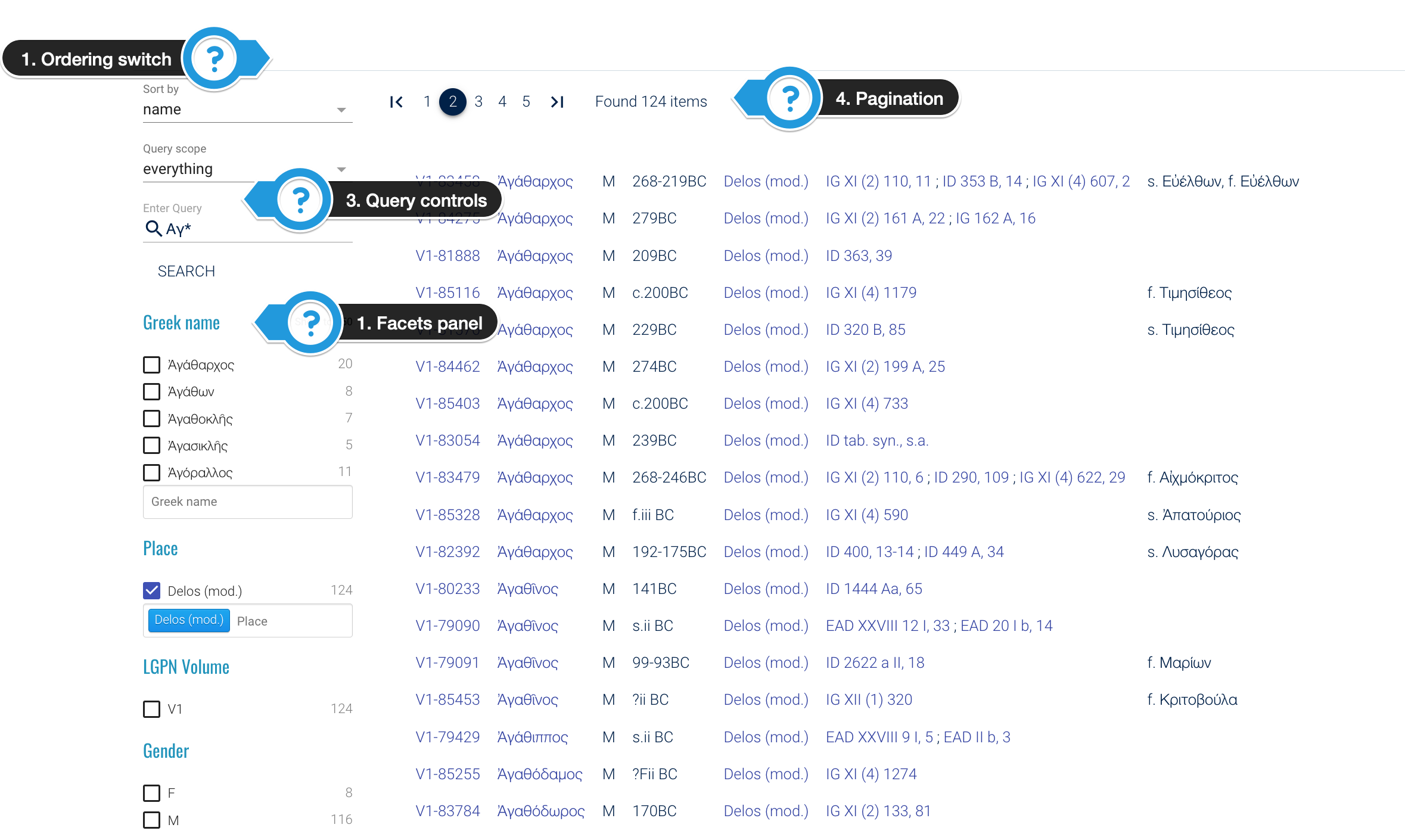
Facets
Facets are the fastest way to narrow down your searches, simply ticking a box for the Name, Place, Volume or Sex that interest you. Current search results will be constrained to show only entries that match exactly all your specified criteria.
Though the quickest and most convenient, facets have certain limitations: for Name and Place facets on larger result sets only the most frequent values are shown: the 5 most frequent by default and up to 50 when the Show top 50 option is selected. Thus selected most frequent facet labels are presented in alphabetical order. The number next to the facet label shows number of matching entries in the current result set.
Nota bene that facets can only be used to find exact matches. If you would like to search for multiple values, e.g. all names starting with μ, you need to use a field query with a wildcard pattern instead.
Different facet dimensions (e.g. Name and Place) are treated as a conjuction, i.e. combined with logical and operator
(e.g.
place: Athens and name: ῎Αγαθος
Pagination
Search results are paginated, i.e. presented in chunks of not more than 50 entries at a time. Whenever current result set is larger,
the pagination bar will appear at the top of the page. You can navigate directly to the page of interest by clicking its number or using the
Ordering
You can control the order of entries via the Sort by switch. Currently you can order by Name, Place or the earliest/latest possible date assigned to an entry. Use the dropdown switch to select an option and click the SEARCH button for results to be reordered.
Filtering
When wishing to see all entries matching a certain text pattern you can use the full text filtering controls. The first dropdown labelled Query scope allows you to select the field to filter by: either name, everything or identifier at the moment. In the second field, where it says Enter query, you can enter your pattern which may include ? and * wildcards. Press the SEARCH button under the filtering controls to execute the query, unlike facets, it is not run as you type.
Wildcards in the leading position are allowed, though be advised that the query might run significantly longer than otherwise.
Facets and filters can be easily combined. Logical and operator is applied when combining different facet dimensions and filters, therefore only entries matching all criteria are displayed.
Please note, that unlike facet queries, full text query may not return any results, particularly when combining a text pattern with specific facet queries.
Interpretation of the query results
Individuals matching the search criteria set via facet or field queries are presented in a tabular form. Consecutive columns store the following information:
- LGPN identifier, e.g. V5c-10259, which unambiguously identifies a person in the entire LGPN dataset; use it to cite a specific individual
- Name(s) of an individual; click it to quickly run a facet search on that name across the entire LGPN
- Gender of an individual; click it to quickly run a facet search with this criterion
- Dating for an individual; hover with your mouse above this column to see the exact date range, e.g. for imp. you will see -0031 to 0310
- Place connections: places are arranged hierarchically, e.g. for an individual from Athenian deme Berenikidai you will see the Berenikidai itself, the city of Athens and the region of Attica; clicking on a place name will run a facet search on a given place or broader area, respectively
- References
- Additional information, usually on family relationships or attested forms of the name
Above the results table you can see the total number of individuals matching your search. In the facet sidebar you can get a quick, though partial insight into geographical, temporal and gender distribution for your result set, through the facet counts available next to each visible facet value. By default you will only see a few most frequent values for each dimension but you can extend this to 50 most popular.
Please note that the facet counts are respective to the current search results, not to the entirety of LGPN. Also bear in mind that visible facet counts may not necessarily add up to the total number of matches while in some cases their sum may be even greater. This is possible because for some entries a facet value may not be available, while for others multiple values may be present, for example when a person is linked with two or more places.